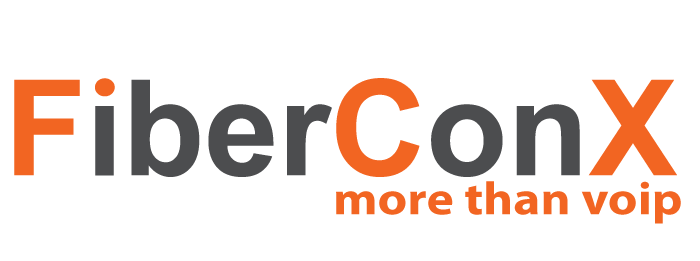In this tutorial, we will walk through the basic steps to get a Grandstream GXP2135 Enterprise VoIP Phone configured for use with FiberConX Business VoIP Phone Services. As these are the basic settings, they will usually work for most VoIP Service Providers.
Before we begin, make sure the phone is powered up and connected to your network.
- Press the UP Arrow key at the top of the joystick-like panel on the phone to bring up the Phone Information panel.
- Make a note of the IP Address.
- If you do not see an IP Address, check that your phone is properly connected to the network.
- Using a browser, enter the IP Address in the URL address bar and hit enter.
- Enter ‘admin’ for the Username and password.
- Once logged in, navigate to ACCOUNTS->Account 1->General Settings
- Enter an appropriate name in the Account Name field – this is shown on the phone.
- Enter the name or IP address of the SIP Server in the SIP Server field.
- Enter your User ID in the SIP User ID and Authenticate ID field.
- Enter your SIP Password in the Authenticate Password field.
- In the Name field, enter the name you wish to send when making calls.
- Enter the dialing string (usually something like *98) to access the voicemail system at your SIP Provider’s server into the Voice Mail Access Number field.
- Click ‘Save and Apply’.
- Now, navigate to ACCOUNTS->Account 1->Network Settings.
- Set NAT Traversal to ‘Keep-Alive’.
- Click ‘Save and Apply’.