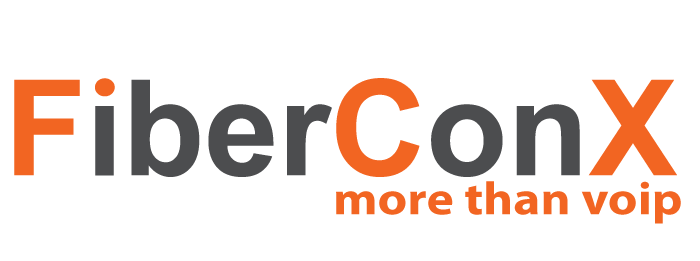In this tutorial, we will walk through the basic steps to configure VoIP Trunks on a Grandstream UCM6202 IP PBX for use with FiberConX Business VoIP Phone Services. As usual, these settings will probably work for most VoIP Service Providers as we are only doing a basic configuration.
NOTE: On the older UCM hardware, the default password is ‘admin’. But, on the newer hardware, the default password is printed on a label attached to the underside of the unit itself. Hint – use a magnifying glass.
Before we begin, make sure the Grandstream UCM6202 IP PBX is powered up and connected to your network via the WAN Port.
- When the UCM has finished booting, look at the LCD screen and note the IP Address.
- If you do not see an IP Address, check that the UCM is properly connected to the network via the WAN Port.
- Using a browser, enter the IP Address in the URL address bar and hit enter.
- Enter ‘admin’ for the Username and for the Password, use either the default password identified above or the password as set by the PBX installer.
- If, once logged in, your are presented with the Setup Wizard, press the Quit button to exit the Setup Wizard.
- Using the Menus panel, navigate to Extension / Trunk, then VoIP Trunks, and finally, click Add SIP Trunk.
- There are two different SIP Trunk connection protocols, Registered and Peering. Some providers use Peering and some use Registering.
- For Register type SIP Trunks
- Enter the SIP Trunk providers name in the Provider Name field (There are a few preset ones included).
- Enter the name or IP Address of the SIP Server in the Host Name field.
- Check the NAT checkbox.
- Enter the SIP User ID in the Username field.
- Enter the SIP Password in the Password field.
- If required, enter the SIP User ID in the AuthID field.
- Press the Save button at the top right of the screen.
- You will be returned to the VoIP Trunks page. Select Edit button to the right of the SIP Trunk you just created.
- Select the Advanced Settings tab at the top of the page.
- Select the Enable Heartbeat Detection checkbox.
- Press the Save button at the top right of the screen.
- For Peer type SIP Trunks
- Enter the SIP Trunk providers name in the Provider Name field (There are a few preset ones included).
- Enter the name or IP Address of the SIP Server in the Host Name field.
- Check the NAT checkbox.
- Enter the assigned phone number in the Caller ID field.
- Enter the your business name in the CallerID Name field.
- Press the Save button at the top right of the screen.
- You will be returned to the VoIP Trunks page. Select Edit button to the right of the SIP Trunk you just created.
- Select the Advanced Settings tab at the top of the page.
- Select the Enable Heartbeat Detection checkbox.
- Press the Save button at the top right of the screen.
- Press the Apply Changes button at the top of the screen.
At this point, the Grandstream UCM6202 should have a valid SIP Trunk connection to the SIP Server. By navigating the left side menu to System Status then Dashboard, you will see the status of the VoIP Trunk(s) displayed on the lower right Trunks panel. If the VoIP Trunk is connected properly, it will be blue.